
Stellar Blade PC Optimization Guide: Best Settings for Smooth Gameplay
Unlock the full potential of Stellar Blade on PC with hardware tips, performance tuning, and in-game setting recommendations for a seamless experience.
Stellar Blade PC Performance Optimization Guide: Best Settings and Hardware Recommendations
With the PC version of Stellar Blade launching, SHIFT UP has released official specs — but performance still largely depends on how well you configure your system. Here’s a practical performance guide for smooth gameplay, whether you’re aiming for 1080p or 4K.
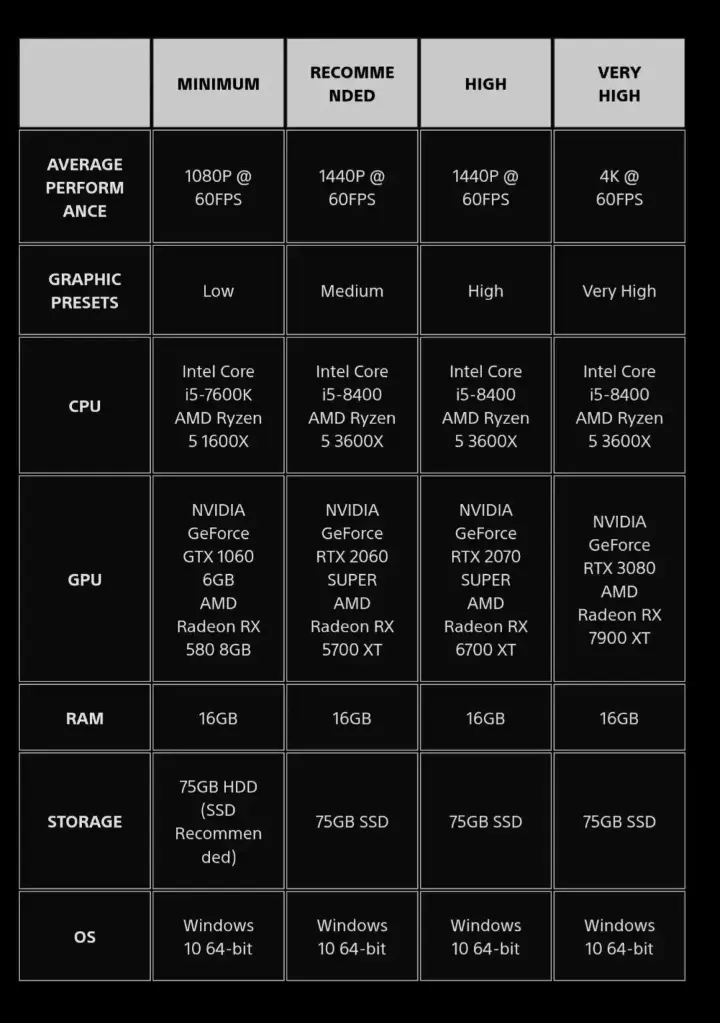
🖥️ Key Hardware Priorities (Ranked)
1. Graphics Card (GPU) – The Most Crucial Factor
-
1080p / 60 FPS (Low Settings) GTX 1060 6GB / RX 580 8GB → Entry-level, may need to lower certain effects for consistency.
-
1440p / 60 FPS (High Settings) RTX 2070 SUPER / RX 6700 XT → Great value, decent for ray tracing if upgraded to RTX 3060 Ti+.
-
4K / 60 FPS (Ultra Settings) RTX 3080 / RX 7900 XT → Ideal setup, especially with DLSS or FSR enabled for frame boosts.
2. Processor (CPU)
- Minimum Spec (Not Ideal): i5-7600K / Ryzen 5 1600X – may struggle in complex scenes.
- Recommended Baseline: i5-8400 / Ryzen 5 3600X – featured in most official spec sets.
3. Memory (RAM)
- 16GB DDR4 is Mandatory Open-world design and detailed assets demand memory. Less than 16GB may cause stutters or crashes.
4. Storage (SSD > HDD)
- SSD is Essential Despite HDD listed in the minimum spec, devs strongly recommend SSD. It eliminates slow loading, texture pop-ins, and stutters. Reserve at least 75GB.
🎛️ Graphics Settings Tuning (Balancing FPS & Quality)
-
Textures / Model Quality: Raise this first — big visual improvement for characters and environments.
-
Shadows / Reflections: Resource-intensive. Medium settings offer a good compromise. Turning off ray tracing greatly improves performance.
-
Anti-Aliasing: TAA is efficient; DLSS/FSR (Quality Mode) recommended for RTX/RX6000+ GPUs.
-
LOD / Vegetation Density: Slightly lowering these has minimal visual impact but boosts performance.
-
Dynamic Resolution Scaling: Great for maintaining fluid FPS during demanding scenes.
⚙️ System Optimization Tips
-
Use Windows 10 64-bit (Latest Version) Also ensure your GPU drivers are fully up to date.
-
Close Background Apps Disable browsers, downloaders, and any non-essential programs before launching the game.
-
Ensure Adequate Cooling Long sessions can throttle CPUs/GPUs if airflow is restricted.
🧪 Practical Optimization Steps
-
Match your system to target resolution & graphics level.
-
Install on SSD – this is non-negotiable.
-
Start with “Recommended” settings, then fine-tune:
- Low FPS? Lower shadows, reflections, volumetric lighting.
- Stable FPS? Raise texture quality, anti-aliasing.
-
Enable DLSS/FSR (RTX/RX6000+ users) for big frame rate gains with minimal quality loss.
-
Experiencing stutters in large crowds or battles? Temporarily reduce crowd density or visual effects.
📝 Final Thoughts
Stellar Blade delivers an awe-inspiring visual experience, but even mid-range rigs can achieve fluid gameplay with smart tuning. Remember — stable frame rates trump ultra graphics, especially when executing Eve’s elegant, lightning-fast combos. Optimize wisely and enjoy the ride.
Related Guides

Stellar Blade Channel Catfish Location Guide - Where to Find & Catch for Unforgettable Fish Dish
Complete guide to finding Channel Catfish in Stellar Blade. Best locations, required bait (Wriggling Insect), and tips for the Unforgettable Fish Dish quest.

Stellar Blade Beginner’s Must-Read Guide: Best Settings, Early Skills, and Combat Tips
Start strong in Stellar Blade with optimized settings, essential early-game skills, and pro tips to help you survive and thrive.
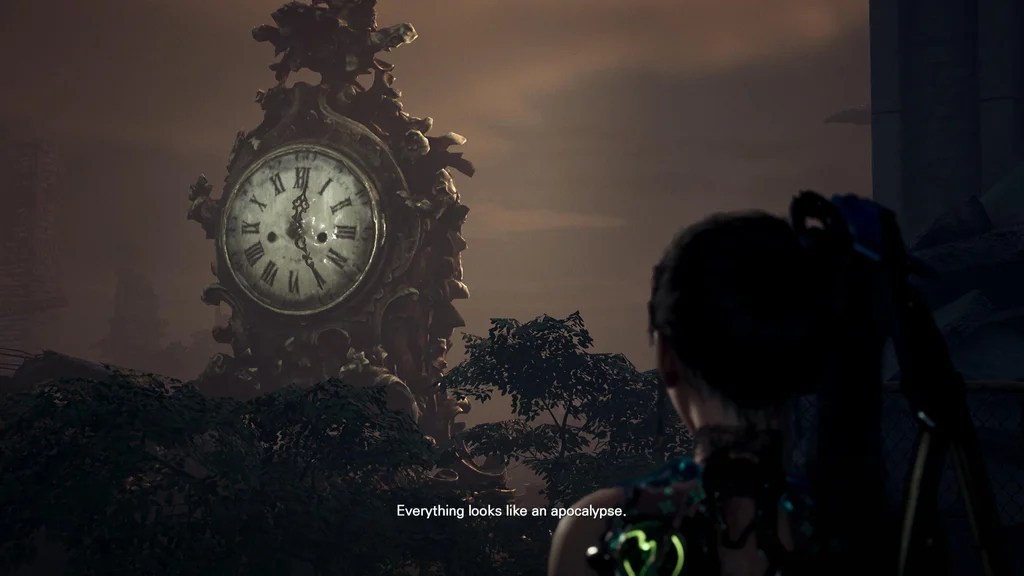
Stellar Blade Clock Tower Puzzle Solution - Eidos 7 Code Walkthrough
Quick solution for the Clock Tower puzzle in Stellar Blade's Eidos 7 area. Find the 4-digit code to unlock Club BPEMR door during Scavenger Adam mission.