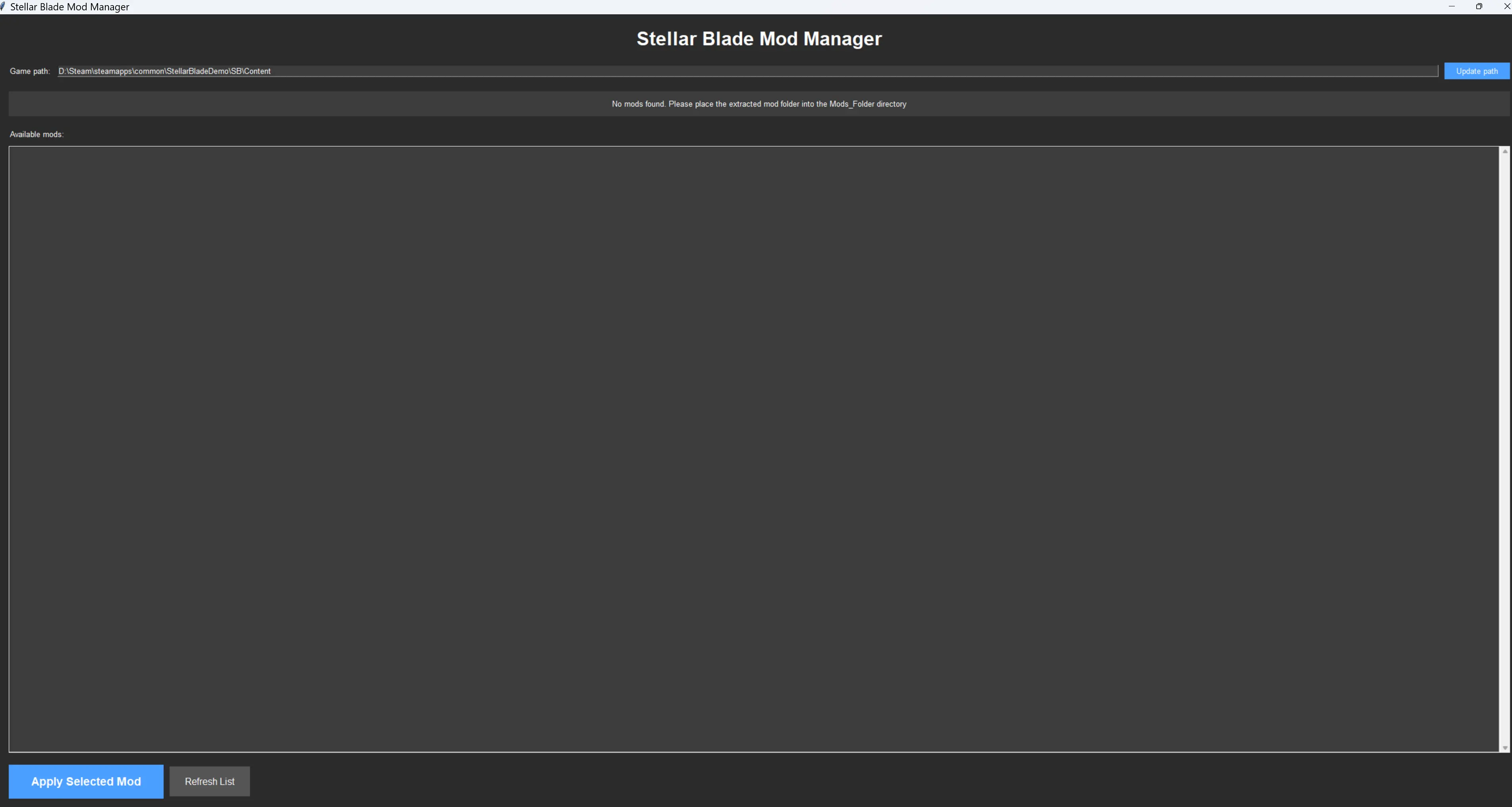
How to Install Stellar Blade Mods on PC
Learn how to easily install Stellar Blade PC mods using the Mod Manager. Step-by-step tutorial covering download, setup, and mod management for beginners.
How to Install Stellar Blade Mods on PC
With the release of Stellar Blade PC version, the modding community has rapidly developed, providing players with rich game enhancement content. This guide will detail how to use the Stellar Blade Mod Manager to easily install and manage mods, taking your gaming experience to the next level.
Why Choose a Mod Manager?
Before diving into the tutorial, let’s understand why using a mod manager is better than manual installation:
Problems with Traditional Manual Installation
- Complex file operations: Requires manually copying and pasting files to specific directories
- Error-prone: Incorrect file paths may cause game crashes
- Difficult to manage: Switching between different mods requires repetitive file operations
- Higher risk: May accidentally overwrite or delete original game files
Advantages of Mod Managers
- One-click installation: Apply mods with a double-click
- Safe isolation: Mods are installed in separate folders without affecting original game files
- Quick switching: Easily switch between different mods
- Automatic management: Automatically creates necessary folder structures
Preparation
System Requirements
- Operating System: Windows 10/11
- Game Version: Stellar Blade PC version (Steam or Epic Games)
- Storage Space: At least 500MB for mod manager and mod files
- Permissions: Administrator privileges (for file operations)
Necessary Preparation Steps
- Confirm game installation path: Remember your Stellar Blade installation location
- Create mod folder: Prepare a dedicated folder for storing downloaded mods
- Backup saves: Recommend backing up game saves just in case
Method 1: Using Stellar Blade Mod Manager (Recommended)
Step 1: Download the Mod Manager
📥 Download Link: Stellar Blade Mod Manager v1.01
- Click the link above to download the latest version
- After downloading, save the file to an easily accessible location
- Right-click the downloaded exe file and select “Run as administrator”
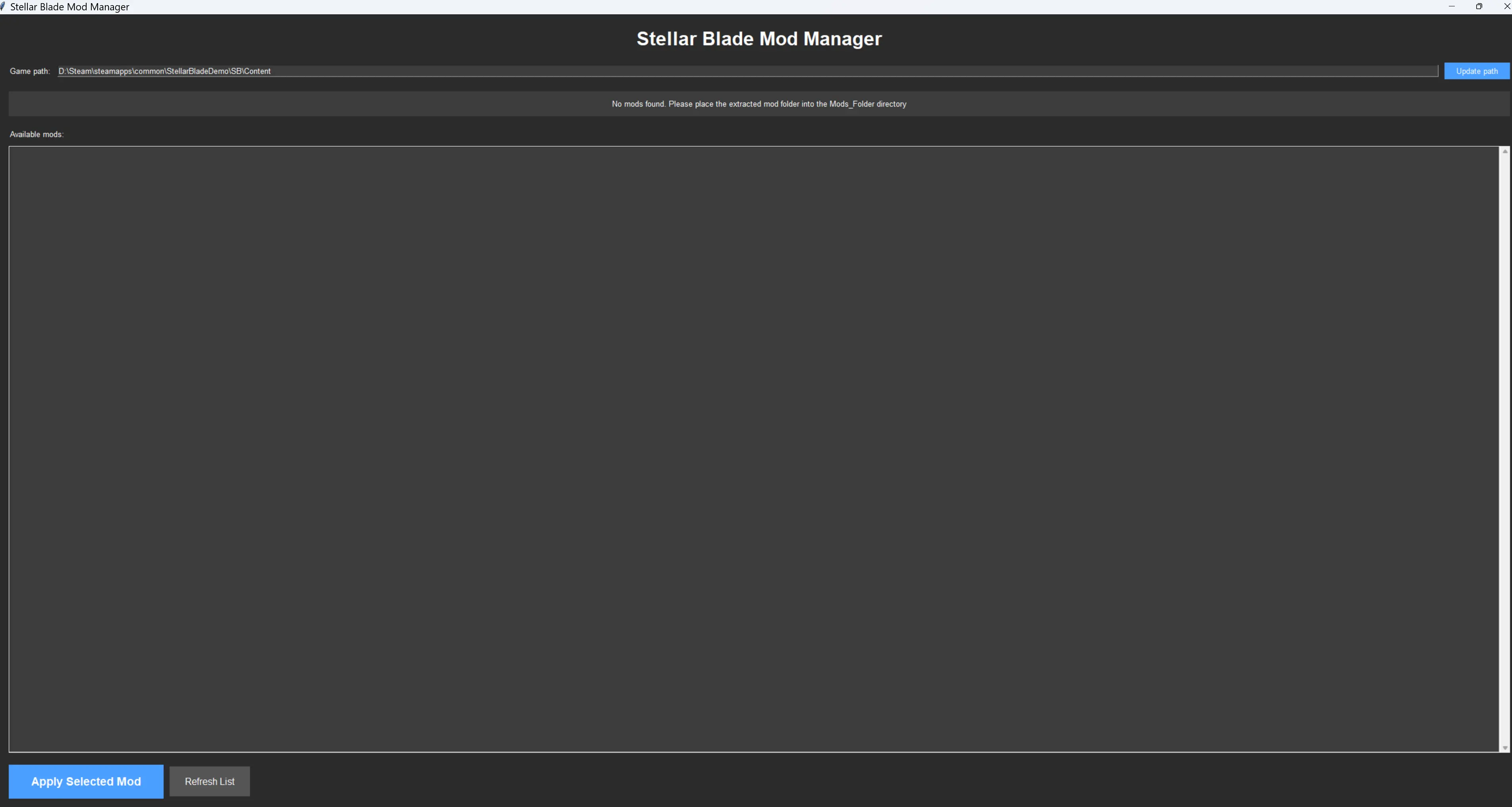
Step 2: Initial Setup
-
Launch the manager: Double-click to run the downloaded exe file
-
Set game path:
- Click the “Browse” button
- Navigate to your Stellar Blade installation directory
- Select path:
StellarBladeDemo/SB/Content/ - Click “OK”
-
Automatic folder creation:
- The manager will automatically create a
Mods_Folderdirectory - This folder will be used to store your mod collection
- The manager will automatically create a
Step 3: Organize Mod Files
For the best experience, organize your mods according to the following structure:
StellarBladeDemo/SB/Content/
│
├── Paks/ (Original game files)
│ └── ~mods/ (Active mod directory)
│
└── Mods_Folder/ (Mod collection library)
│
├── Performance_Mods/
│ └── stellar_optimizer.pak
│
├── Character_Beauty_Mods/
│ ├── facial_beauty.pak
│ └── enhanced_textures.pak
│
└── Gameplay_Enhancement_Mods/
└── gameplay_tweaks.pakStep 4: Install Mods
-
Add mods to collection library:
- Place downloaded mod files into appropriate subfolders in
Mods_Folder - The manager will automatically scan and display available mods
- Place downloaded mod files into appropriate subfolders in
-
Apply mods:
- Select the mod you want to install in the manager interface
- Double-click the mod name or click the “Apply” button
- Wait for the installation completion prompt
-
Verify installation:
- Check that the status bar shows “Installation successful”
- Launch the game to verify the mod is working
Method 2: Using Vortex Mod Manager
For players who prefer using the Nexus Mods ecosystem, Vortex is another excellent choice.
Install Vortex Extension
- Download Vortex: Download from Nexus Mods official website
- Install Stellar Blade Extension:
- Search for “Stellar Blade Vortex Extension” in Vortex
- Install and enable the extension
Configure Vortex
- Add game: Add Stellar Blade in Vortex
- Set mod path: Ensure mods and game are on the same drive
- Enable mod management: Start downloading and installing mods
Popular Mod Recommendations
Performance Optimization
- Stellar Optimizer: Optimizes shader compilation and asset streaming, reduces stuttering
- Enhanced Performance Pack: Comprehensive performance improvement package
Visual Enhancement
- Facial Beautification MOD: Character facial beautification
- Enhanced Stellar Visuals: Visual effects enhancement
Gameplay Features
- Turn ON and OFF Cheats: Cheat function toggle
- Gameplay Tweaks: Gameplay adjustments
Mod Installation Best Practices
Safety Recommendations
- Backup saves: Always backup game saves before installing mods
- One at a time: Test individual mods first, confirm stability before adding others
- Check compatibility: Ensure mods are compatible with current game version
- Regular updates: Keep mod manager and mods up to date
Troubleshooting
- Mod not working: Check if file paths are correct
- Game crashes: Remove recently installed mods, test one by one
- Performance degradation: Reduce the number of simultaneously used mods
- Save issues: Restore backed up save files
Mod Management Tips
Efficient Organization
- Categorized storage: Create different folders by function type
- Naming conventions: Use clear folder and file names
- Version tracking: Record mod versions for rollback purposes
- Regular cleanup: Delete unused mods
Performance Optimization
- SSD storage: Store mods on SSD for faster loading speeds
- Memory management: Monitor system resource usage
- Batch operations: Avoid frequent mod switching
Frequently Asked Questions
Q: Will mods affect game achievements?
A: Most mods won’t affect Steam achievements, but it’s recommended to use mods after obtaining all achievements.
Q: Can I use multiple mods simultaneously?
A: Yes, but pay attention to compatibility. It’s recommended to add them one by one and test stability.
Q: How do I uninstall mods?
A: Use the mod manager’s removal function, or manually delete files in the ~mods folder.
Q: Are mod managers safe?
A: Recommended mod managers are open-source projects verified by the community and are safe to use.
Mod Resource Websites
Main Mod Platforms
- Nexus Mods: The largest mod sharing platform
- GitHub: Open-source mod projects
- ModDB: Comprehensive mod database
- Steam Workshop: Steam’s official mod platform (if supported)
Community Resources
- Reddit: r/StellarBlade mod discussions
- Discord: Official and unofficial Discord servers
- YouTube: Mod installation and showcase videos
Conclusion
Installing Stellar Blade mods using a mod manager is a simple and safe process. Through this guide, you should be able to:
- ✅ Successfully install and configure the mod manager
- ✅ Safely install and manage mods
- ✅ Solve common installation problems
- ✅ Optimize your mod usage experience
Remember, the modding community is a place full of creativity, with new mods constantly emerging. Stay tuned to community updates, and you’ll discover more interesting content to enhance your Stellar Blade experience.
Start your modding journey! Download the mod manager and explore the infinite possibilities of the gaming world.
This guide is written based on community tools and resources. Mod usage is at your own risk, and it’s recommended to backup game saves before installation. The Stellar Blade Mod Manager is a community-developed tool and has no official affiliation with SHIFT UP or Sony Interactive Entertainment.
Related Guides

Stellar Blade Channel Catfish Location Guide - Where to Find & Catch for Unforgettable Fish Dish
Complete guide to finding Channel Catfish in Stellar Blade. Best locations, required bait (Wriggling Insect), and tips for the Unforgettable Fish Dish quest.

Stellar Blade Beginner’s Must-Read Guide: Best Settings, Early Skills, and Combat Tips
Start strong in Stellar Blade with optimized settings, essential early-game skills, and pro tips to help you survive and thrive.
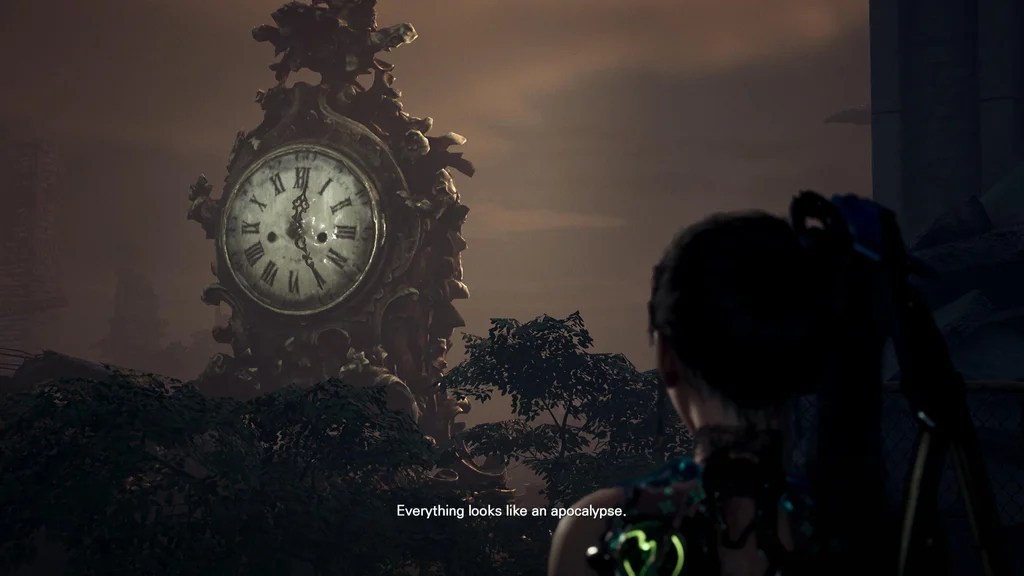
Stellar Blade Clock Tower Puzzle Solution - Eidos 7 Code Walkthrough
Quick solution for the Clock Tower puzzle in Stellar Blade's Eidos 7 area. Find the 4-digit code to unlock Club BPEMR door during Scavenger Adam mission.